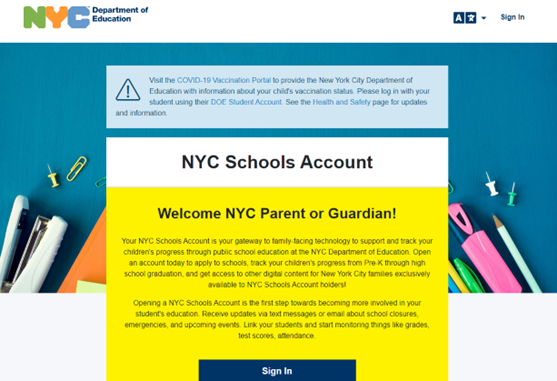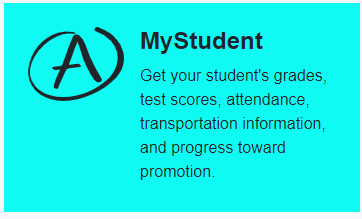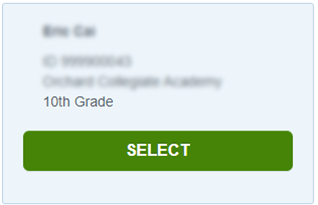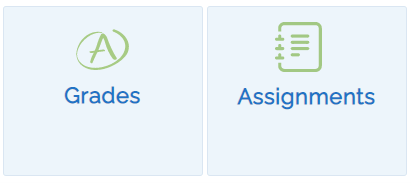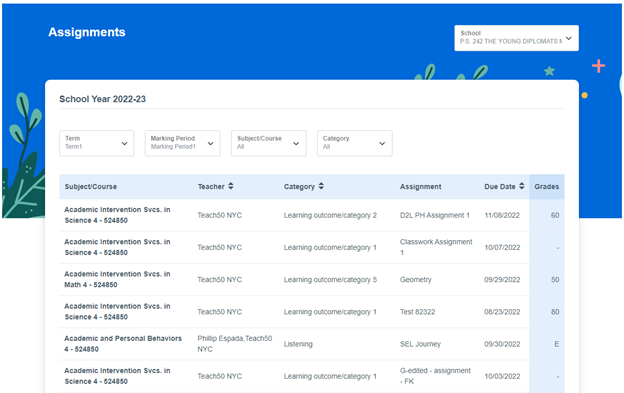NYCSA
The new NYC Schools Account (NYCSA) Portal will allow you to:
- See your students grades, test scores and more in My Student
- Take classes in Parent University
- Report bullying
- Access forms for your child
- Reset your child's DOE account password
- Access SupportHub
All with one login!
See the NYC DOE NYCSA official page for the latest updates.
Did you know that you can track your child’s education on any computer, phone, or tablet? In MyStudent, you can track your student’s academic progress. View their grades, schedule, test scores, transportation, attendance, and more! If your student has an Individualized Education Program (IEP), you can view their student’s recommended services. You must be linked to a student in order to view this information. See the Adding Students section to learn how to link your student to your account.
School Based Testing Consent
For Fall 2021, we will continue monthly random testing of students and staff in New York City school buildings. Provide consent to test your child for COVID-19 directly through NYCSA.
- Please see the COVID-19 Testing page to learn more.
- Sign in to your MyStudent and consent to COVID testing for your child, today.
NYCSA now allows you to submit digital versions of paper forms directly. Using technology powered by Docusign, you can fill out and sign a digital form that will be made immediately available to your school. You will no longer need to submit paper versions of these forms to your school. NYCSA currently hosts the following forms:
- Media Consent For NYC Department of Education Use
- Request to Identify Parents on Active Duty in the Armed Forces
- Special Education Recovery Services Form (for students with IEPs only)
More forms will be added soon!
Family access to DOE Grades in NYCSA