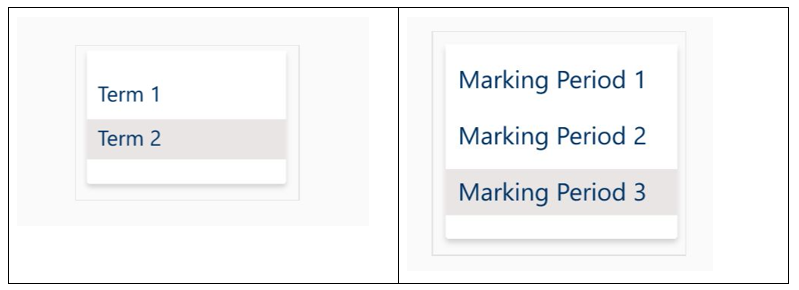Family access to DOE Grades in NYCSA
For families to access a student assignment grades the process is as follows:
Step 1 - Go to NYCSA (New York City School Accounts) - https://www.schoolsaccount.nyc/ (if you do not have an NYCSA Account please contact your school for login information.) and sign into your account.
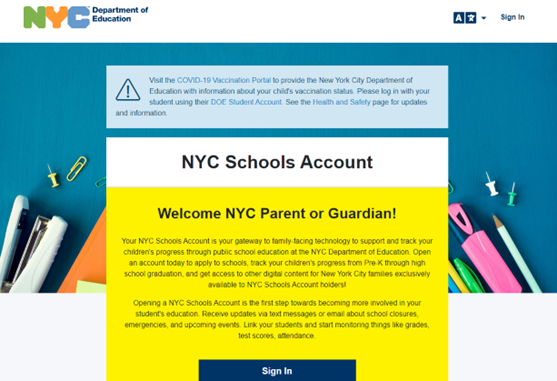
Step 2 - Click on the MyStudent card on the left side of the screen towards the top.
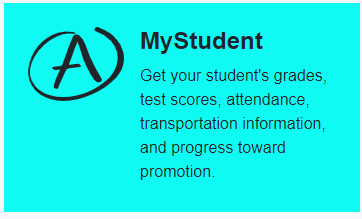
Step 3 - Please select the “SELECT” button below the name of the student to continue.
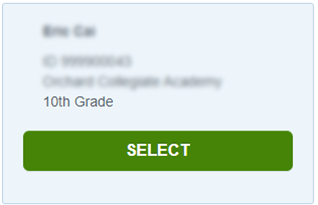
Step 4 - Select the Assignments tile next to the Grades tile at the top of the page.
- In the Grades tile you will find course level grades and report cards both current and past.
- In the Assignments tile you will find the assignments for those classes/courses with the grades for each assignment.
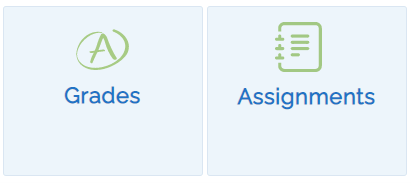
Step 5 - You can now see the entire list of assignments for the student.
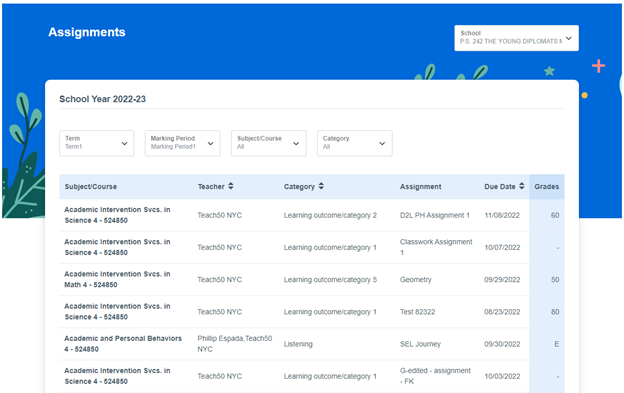
You can narrow your view by selecting one of the 4 pull down menus at the top of the view.

- Term
- Marking Period
- Subject/Course
- Category
Please Note that grades will be available for listed assignments after the teacher for that course releases the grades for parent/student view.
Accessing DOE Grades for Students
Step 1 - Go To TeachHub and log in using your DOE Email address (@nycstudents.net)
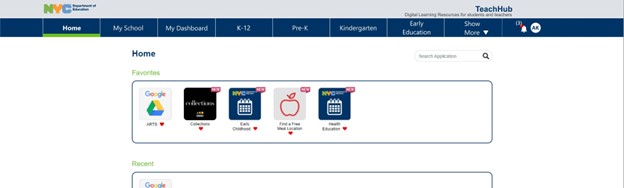
Step 2 - At the top bar select the MyDashboard Tab (second or third tab from the left)
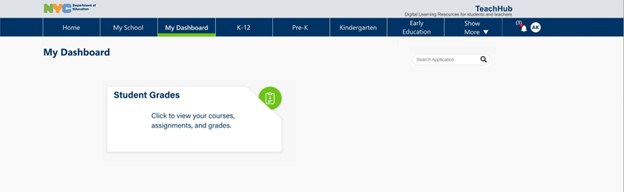
Step 3 - Select the Student Grades card to begin.
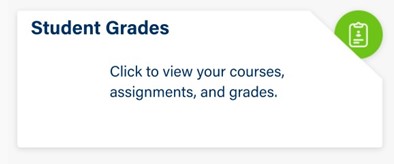
Step 4 - Your Courses for the school year will appear. You may view your grades by course and by marking period. Please select a course to get more information on your assignments/grades for that course.
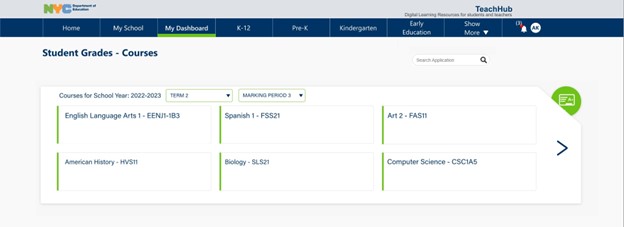
Classes will be color coded to show at a glance the status of that student in that class.
- Green - Passing
- Red - Not Passing
Step 5 - You will see your grades for all assignments that have been assigned a grade and those that remain ungraded. Assignments will be color coded to show at a glance the grade you have received.
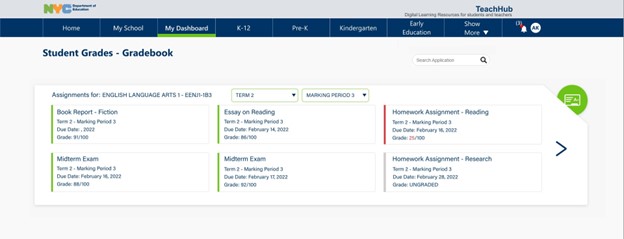
- Green - Passed
- Red - Not Passed
- Grey - Ungraded or no grades released
Note: You may search for grades by term or marking period in the drop down menu.